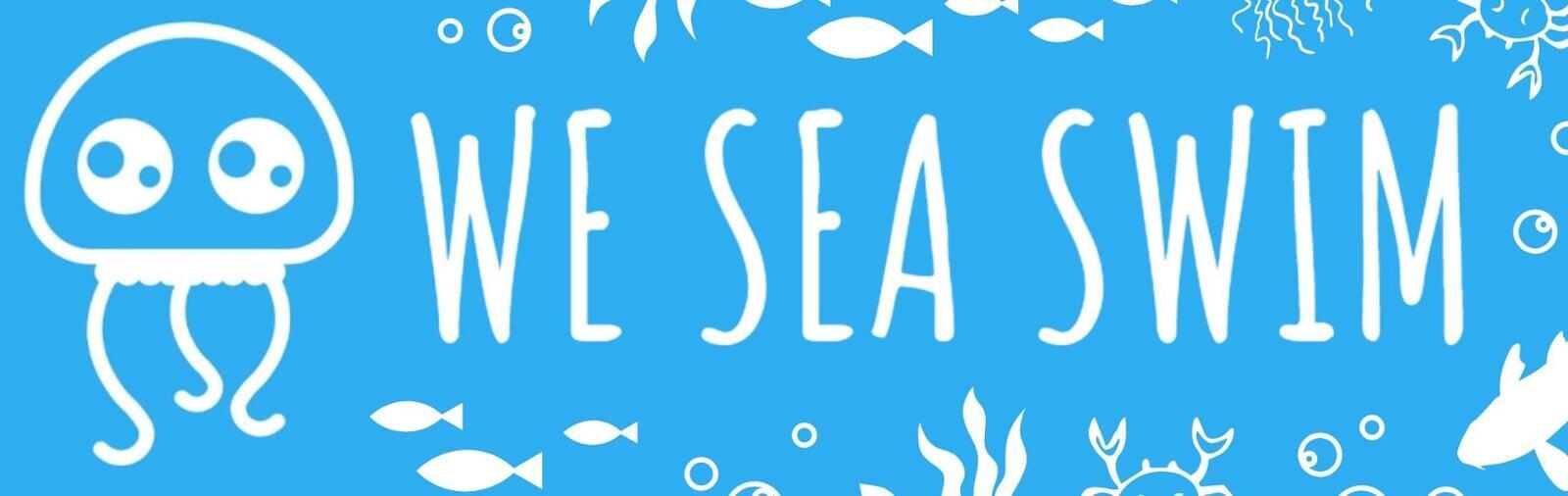Using the Garmin Watch Drill Function in Training Sessions
Over the last few months I've heard so many people asking how to use the drill mode on their Garmin sports watches.
What's it for?
The drill mode is a little known but very useful functions for helping with swim training.
Activity watches work by using motion sensors combined with algorithms in the software and settings stating the pool length in order to calculate how many lengths you are doing.
The drill mode can be used for things that cannot be picked up by the watch's own sensors which typically are things like kicking drills, underwater drills, catch up and so on - anything where your normal number of strokes per length and distance are interrupted.
Let's say you are in a swimming session in the pool and you want to start a kick drill.
On the Garmin activity watch, in swim mode, which you should have already started, simply press the mode switch in the lower left to toggle to the Drill screen. It should looks something like this:

Use the lower right button to start and stop the individual drill sets.
You will see the timer starts ticking away but at this stage the watch is not measuring distance.
Do the drill, let's say you are doing 6x50m kick.
After you finish the first 50m, click the lower right button again to stop the timer.
At this stage the screen will change and the watch will ask you to confirm the drill distance you just did.
Use the lower left and middle left buttons to go down and up the distances, in this case you would select 50m.

When you've done that press the upper right button to confirm the distance.
The screen will beep and return to the timer, waiting for you to press start (lower right key).
Simply repeat the process for the second 50m.
When you finish the second 50m, the distance will default to the previously chosen value so you don't really need to toggle up and down you simply press the upper right button to confirm.
Do this for all 6 sets, making sure you you confirm the distance on the last 50m.
When you finish the drill and want to move back onto a standard type swim, use the lower left or lower middle buttons to toggle back through your other data screens - I would advise going back to the normal 'rest screen' before you start the next set.

Then to start the next set, ie. one which can be picked up by the watch to measure strokes per length, distance etc, simply press the lap key which is in the lower right.
The above steps can be used for any type of drill set, for any distance. Simply repeat the steps a) for the correct drill distance(s), and b) for as many drill(s) you do.
Once you get the hang of it it's actually very easy and this is a handy function to use because there's nothing more annoying then doing a lot of of drill sets but being unable to time them or log the distance!